Designed for student success
In association with NMU advisers and faculty, ESP has been developed with student service in mind. The Educational Success Platform is a valuable resource to students, advisers, staff, and faculty members alike. From ease in allowing students to schedule appointments to a convenient way for advisers to track advising sessions, ESP offers capabilities that will create sustainable advising practices that focus on meeting the needs of NMU students.
Image
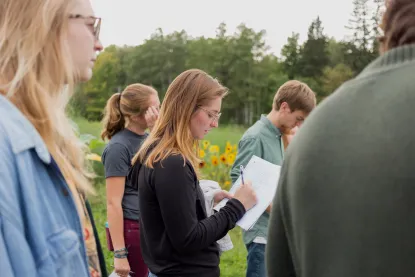
Tools for Students
ESP will give access to valuable tools and information:
- Student’s primary adviser and success team contact information
- Student’s active registration holds
- Schedule advising appointments
- Ask for help from instructors, staff, or advisers
- Ability to complete assigned advising tasks
- Ability to request assistance from other student affairs departments
Image
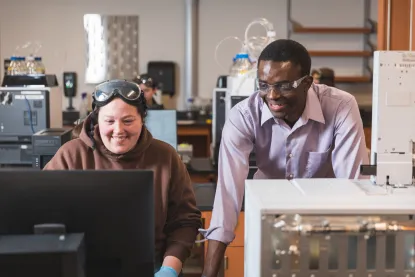
Tools for Faculty
ESP will give greater accessibility for faculty advising through various tools:
- Complete Progress Survey
- Provide compliments to students
- Raise concerns for student absences, course grades, etc.
- Sync ESP with Google Calendar for appointment scheduling
- Remove adviser hold with one click
- Access expanded student profile
- Access CAPP Degree Evaluation
Image

Tools for Advisers
- Access expanded student profile
- Access CAPP Degree Evaluation
- Access student success network
- Sync ESP with Google Calendar for appointment scheduling
- Add/Remove adviser hold with one click
- Access active advisee lists and easily communicate with individuals and in bulk to target certain audiences
- Create tasks, cases, and add advising notes
- View course roster/student schedules
- Review and track open advising tasks and cases
- Access active advisee lists and easily communicate with individuals and in bulk to target certain audiences
An overview of NMU's new ESP
Watch this brief intro video for an overview on our new ESP platform. When you're done, explore the content in the additional videos on this page to learn even more about what to expect when you log in to use the new tool.
ESP Tools
This video provides a brief demonstration of the commonly used tools and functions in the ESP platform.
Navigating ESP
Follow along as we show you how to navigate the features of the ESP platform.
Connecting ESP/Google Calendars
This video provides a demonstration of how to connect your ESP calendar to your Google calendar for purposes of student appointment scheduling.
Lifting Holds in ESP
In this video, you will learn how to remove adviser holds in ESP.
Frequently Asked Questions
What is ESP?
- ESP stands for Educational Success Platform
- It is a portal for NMU students, advisers and faculty to manage academic advising activities and related information.
- The impetus for developing ESP was a series of NMU Board of Trustees approved retention initiatives. Additional initiatives include: CampusGroups, Student Success Specialists, and the implementation of an Analytics platform.
What are the benefits of ESP?
- Facilitates easy adviser appointment scheduling
- Helps students communicate with instructors and advisers
- Provides students with progress updates - compliments, concerns, tasks
- Real-time connection with SIS - (no more delays when removing holds)
- Simple to use and navigate
- Bulk actions, reporting, and advising lists
- Mobile responsive design - users can access and use ESP from their mobile device
- NMU look and feel - ESP maintains the look and feel of the NMU web experience
- Customizable - ESP is built to be adjusted based on the needs of students, faculty and staff
Can parents access ESP?
No. Parents interested in accessing their student’s records can learn more about the NMU Proxy Access here: https://nmu.edu/registrar/proxy-access
Who do I contact if I get an error message or have a question?
Is the information in ESP safe?
ESP Instructions
Student Instructions
Accessing ESP
- The link to login to ESP can be found in the “Educational Success Platform - ESP” box on multiple tabs in MyNMU.
- Login utilizing your MyNMU credentials
I need help!
Upon logging into ESP, students will be directed to their Student Dashboard.
From this view, students will be able to:
- Access their student profile,
- access appointment scheduling,
- request help from faculty, adviser, or staff, and
- view the student success network
To request help:
- Select the yellow “I need help” button, which will direct you to the form to complete requesting help. You may request help for various concerns including: course issues, declaring major/minor, and to request other assistance
- Select the Type of Concern in the drop down box
- Select the course, if the concern is related to a specific class
- Type your Comment in the text box
- Submit
- You will receive a response from the appropriate staff member shortly!
Student Dashboard
Upon logging into ESP, students will be directed to their Student Dashboard.
From this view, students will be able to:
- Access their student profile
- Access appointment scheduling
- Request help from faculty, adviser, or staff
- View the student success network
In order to view active holds on the student account → Student Dashboard → Adviser Hold and Other Reg holds
I have an adviser hold, what do I do?
Students will have an "Adviser Registration Hold" placed on their account when they have earned less than 18 credits at NMU, or if they are on any type of academic probation.
In order to have your adviser hold removed, you will need to schedule an appointment and meet with your assigned academic adviser. The hold will only be removed after the student has met with their assigned academic adviser and discussed the degree evaluation and course selection.
Utilize ESP to contact your academic adviser, either by scheduling an appointment or by contacting them directly through the “I Need Help” tool.
Viewing tasks/cases
Upon logging into ESP, students will be directed to their Student Dashboard.
From this view, students will be presented with any incomplete tasks that are active in their student profile. In order to track open tasks that need to be completed in ESPv2, navigate to the yellow “Assigned Tasks?” button.
Students will also be able to acknowledge compliments from faculty and staff in their profile.
Schedule Appointments
In order to schedule an appointment select the yellow “Schedule Appointment” button.
You will be given the option to choose which member of your success team that you’d like to make an appointment with.
- Select the yellow calendar icon next to the appropriate team member
- ESP will direct you to the team member’s calendar, if it has been synched with their Google Calendar account
- The calendar will display all open availability. Select the time for your appointment
- Submit
Find my Adviser
In ESP, finding your academic adviser should be simple. Once logged into the ESP system, the Student Dashboard provides a Student Success Team.
- Your success team will include your Primary Adviser, Secondary Advisers, Department Heads, and course instructors.
- The first member of your success team will be your academic adviser. This person should be clearly labeled as your “Primary Adviser”.
Contact my Adviser in ESP
Making contact with your adviser in ESP can be done in various ways. First, you will be given access to your Student Success Team on the Student Dashboard.
- Each success team member will be listed with their NMU email address and campus phone number.
- From the Student Success Team Dashboard, click the yellow “Schedule Appointment” button under your adviser’s contact information to set up an advising appointment.
- Have questions or concerns for your adviser? Let them know you need help!
- Select the yellow “I Need Help” button to communicate with your adviser quickly and easily.
Staff and Faculty Adviser Instructions
Syncing your Google Calendar with ESP
To sync your calendar with ESP, click the icon on the far right of top navigation tabs. Select the “My Profile” option from the dropdown. Click “connect” under the Google Calendar Integration section. You will be redirected to choose the account you are linking to NMU ESP. Click “allow” to grant access to your account and complete the link. You will again be redirected to your profile and you should see a green check and “connected” in the Google Calendar Integration section.
Removing Holds
Assigned academic advisers can remove student registration holds using ESP
- Sign in to ESP
- Select the "Advising" tab
- Select either "Advisee List" or Student Search"
- Locate the student, and click the green icon to access their profile
- Under "Quick Actions" in the upper right, click "Remove Hold"
Creating a case
From the student’s profile, click the “create a case” button on the right side of the screen. Enter the “subject”, select a “case type” from the dropdown options, and enter “details” as appropriate. When finished, click the update button to save.
Student schedule
Advisers and professors for every class the student is enrolled in for each term will populate as members of the success team at the bottom of the Student Profile. All members of the Student Success Team will have access to a student’s Student Profile.
Degree evaluation
To run a degree evaluation, open a student’s profile via the student search or advisee list. From the student profile there is a “degree evaluation” button on the right hand side of the screen. When you click the degree evaluation button, you will be redirected to NMU Self Service. The student information will populate and you will have the option to run a “Previous Evaluation” or “What-if Analysis”. Click “Previous Evaluations”, then “Generate New Evaluation” for the student’s current degree program. Alternatively, a “what-if analysis” is used when a student is considering changing their major, adding a minor, etc. Proceed to generate the request for the current term.
Success team contact
At the bottom of each student profile, all advisers and professors for each semester are listed as members of the “Success Team”. Contact information for each individual is provided, including: email and phone number.
Create a compliment
- Select either “Advisee List” or “Student Search” to identify the student you would like to compliment.
- Select the appropriate student, which will lead you directly to the student profile.
- On the student profile, select the yellow “Compliment” button on the right hand side of the page.
- Select the compliment type and add any additional comments/feedback.
- Select the yellow “Submit” button to send a compliment via ESP. The compliment will be emailed directly to the student.
Viewing your advisee list
- Upon logging in to ESP, click on “Advising” in the banner, then click on “Advisee List”
- Once the page has loaded, you should see the list of current advisees assigned to you.
- NOTE: You can use the dropdown menu in the upper right side of the screen to switch to other semester.
- To view additional information, click on “Change Fields” in the upper right to customize your view. Select the fields you want to have displayed then click “Save”.
Faculty Instructions
How is my list of students populated?
- Upon signing into ESP, select “Advising” in the top navigation bar
- Select Advising List
- The list of advisees will appear in list form
Does ESP integrate with EduCat gradebooks?
This functionality has not been built yet.
How do I view a course roster?
- Upon signing into ESP, select “Faculty” in the top navigation bar
- Select Course Roster
- You will be prompted to select the appropriate class section from your courses, click the yellow button next to the course to show the class roster
- You may also access your course roster directly from your Dashboard. Select the yellow button next to the appropriate course under “My Classes”
How do I "create a case"?
- Upon signing into ESP, select “Faculty” in the top navigation bar
- Select Course Roster
OR
- Upon signing into ESP, select “Advising” in the top navigation bar
- Select either “Advisee List” or “Student Search”
- Select the appropriate student for the case creation, which will lead you directly to the student profile
- On the student profile, select the yellow “Create Case” button on the right hand side of the page
- Include a subject, case type, and detailed description
- Click “update” to add a new case
- The student will now have access to the open case through their Student Dashboard
What happens when I create a case?
- Cases are utilized to represent an interaction with a student or to make a request.
- The use of cases will vary depending on the user’s purpose. This may be used to both document student interaction, or to make a request of the student
- Response to cases will vary depending on the case’s purpose
- The student will be able to view any open cases directly from their student dashboard
- Each individual student profile will display active cases and tasks
- Student profile provides history of advising where historic cases, tasks, and compliments will be archived
- To view previous cases, select “Advising” in the top navigation bar
- The “My Cases tab” will display all student cases that have been created for the semester term selected
How do I provide a “compliment”?
- Upon signing into ESP, select “Faculty” in the top navigation bar
- Select Course Roster
OR
- Upon signing into ESP, select “Advising” in the top navigation bar
- Select either “Advisee List” or “Student Search”
- Select the appropriate student for the case creation, which will lead you directly to the student profile
- On the student profile, select the yellow “Compliment” button on the right hand side of the page
- Select the compliment type and add any additional description
- Select the yellow “Submit” button to send a compliment via ESP. The compliment will be emailed directly to the student
How do I indicate concern for a student?
- Upon signing into ESP, select “Faculty” in the top navigation bar
- Select Course Roster
OR
- Upon signing into ESP, select “Advising” in the top navigation bar
- Select either “Advisee List” or “Student Search”
- Select the appropriate student for the case creation, which will lead you directly to the student profile
- On the student profile, select the yellow “Raise Concern” button on the right hand side of the page
- Indicate the appropriate concern type and additional information.
- Select the yellow “Submit” button to raise a concern for the student
Contact
acac@nmu.edu
906-227-2971
